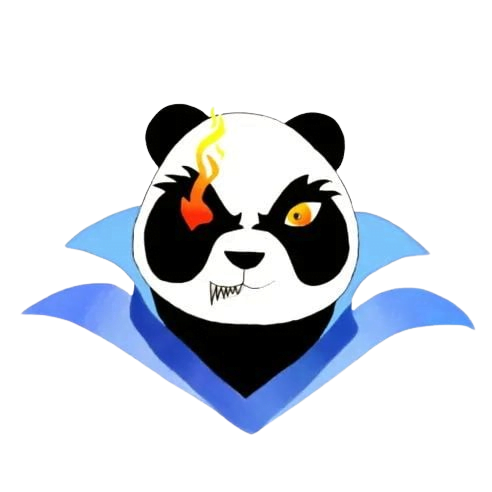Optimizing in-game performance for low-end devices
Optimizing In-Game Performance for Low-End Devices
Are you a gamer struggling to enjoy your favorite titles on a low-end device? You are not alone! As game graphics and mechanics evolve, many players face challenges in achieving smooth gameplay on older or less powerful systems. This article will guide you on optimizing in-game performance for low-end devices with practical tips, clear benefits, and case studies to enhance your gaming experience.
The Importance of Optimization
Optimizing in-game performance is essential for a delightful gaming experience, particularly for low-end devices. High frame rates, fluid graphics, and swift response times significantly enhance gameplay, allowing players to immerse themselves fully in their favorite games.
Benefits of Optimizing In-Game Performance
- Smoother Gameplay: Higher frame rates reduce lags and stutters.
- Enhanced Visual Experience: Optimized settings provide better graphics without overwhelming the hardware.
- Improved Battery Life: Efficient processing reduces power consumption, extending gaming sessions.
- Competitive Advantage: Faster response times can give players an edge in competitive games.
Practical Tips for Optimization
Here are actionable tips to help optimize your gaming experience on low-end devices:
1. Adjust Graphics Settings
Reducing the graphical quality can have a massive impact on performance. Consider the following settings:
- Lower resolution (e.g., switch from 1080p to 720p)
- Turn off anti-aliasing
- Reduce texture quality
- Disable shadows and reflections
2. Close Background Applications
Ensure that you are not running unnecessary applications in the background, as they can consume valuable RAM and CPU resources. Use the following steps:
- Open Task Manager (Ctrl + Shift + Esc) on Windows to review running applications.
- Close applications that are not needed while gaming.
3. Update Drivers and Software
Ensure your graphics card drivers are up to date for improved performance and compatibility. Regular updates often contain performance enhancements and bug fixes.
4. Optimize Game Settings
Many games have a dedicated ‘performance mode’ or ‘low-end settings.’ Utilize these settings for a more fluid gaming experience. Adjust in-game settings like:
- Field of View (FOV)
- Draw distance
- Particle effects
Case Study: Optimizing for Minecraft on Low-End Devices
Minecraft is known for its blocky graphics, but low-end devices can still struggle. Here’s how one player improved performance:
- Resolution Reduction: Lowered the resolution to 720p.
- Graphics Settings: Set graphics to fast and reduced render distance.
- Used OptiFine Mod: This mod optimized gameplay for lower-end systems.
As a result, the player enjoyed smoother gameplay with fewer frame drops, enhancing their overall experience.
User Experiences: First-Hand Accounts
Here are some user experiences that highlight the benefits of optimization:
| User | Device | Optimization Techniques Used | Outcome |
|---|---|---|---|
| Alice | Intel i3 / 4GB RAM | Lowered Resolution, Closed Background Apps | Smoother FPS, Enjoyed Multiplayer |
| Bob | Acer Laptop (Old Model) | Used Performance Mode, Updated Drivers | Less Lag, Improved Graphics |
| Charlie | HP Desktop (Dual-Core) | Reduced Texture Quality, Disabled VSync | Significant Frame Rate Improvement |
Advanced Optimization Techniques
If you’re looking for more intricate methods to boost performance, consider these advanced techniques:
1. Overclock Your GPU
Overclocking can give a substantial boost in performance, but it requires careful adjustments and cooling solutions.
2. Clean Your Device
A clean system runs more efficiently. Dust and debris can overheat components, leading to throttled performance. Regularly clean your device’s fans and ensure good airflow.
3. Use Game Boosters
There are several game booster software options available that help you allocate system resources more effectively while gaming. These tools can automatically optimize settings when you launch a game.
Conclusion
Optimizing in-game performance on low-end devices may seem challenging, but it is a worthwhile endeavor. By adjusting settings, closing background applications, and utilizing advanced techniques, gamers can significantly improve their experience. Implementing these practical tips not only leads to smoother gameplay but also enhances the overall enjoyment of gaming. Remember, every frame counts! Try out these strategies, and take your gaming experience to the next level!