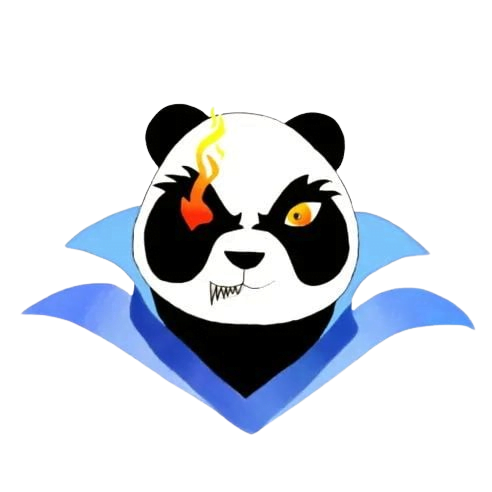Building a gaming PC
Building a Gaming PC: Your Ultimate Guide
In today’s digital era, the allure of gaming continues to captivate millions around the globe. One of the most rewarding experiences for any gaming enthusiast is building a custom gaming PC. Whether you’re looking to enhance your gaming experience, run the latest titles, or create stunning graphics, building your own gaming PC can provide significant benefits. In this guide, we’ll walk you through everything you need to know about building a gaming PC, ensuring you have all the information you need to embark on this exciting journey.
Why Build Your Own Gaming PC?
Before diving into the nitty-gritty of components and assembly, let’s explore the benefits of building your own gaming PC:
- Customization: Tailor your build to meet your specific gaming needs.
- Cost-Effectiveness: Avoid inflated markups on pre-built systems.
- Upgrade Potential: Easily upgrade parts as technology evolves.
- Learning Experience: Gain hands-on knowledge about PC components and functionalities.
Essential Components for Your Gaming PC
Building a gaming PC requires knowledge of essential components necessary for optimal performance. Below is a comprehensive list of these components:
| Component | Function |
|---|---|
| CPU (Processor) | Processes game data and drives performance. |
| GPU (Graphics Card) | Handles image rendering and graphics processing. |
| Motherboard | Connects all components and allows communication. |
| RAM (Memory) | Stores and retrieves data for active processes. |
| Storage (SSD/HDD) | Houses the operating system, applications, and games. |
| Power Supply Unit (PSU) | Delivers power to all components. |
| Case | Holds components and provides cooling options. |
| Cooling System | Maintains optimal temperatures to prevent overheating. |
Choosing the Right Components
When selecting components, consider the following factors:
- Performance: Choose components that match your gaming needs and desired settings.
- Compatibility: Ensure that the components seamlessly integrate with each other.
- Budget: Set a realistic budget and prioritize components accordingly.
Recommended Components for Different Budgets
Here’s a quick breakdown of recommended gaming components across various budgets:
| Budget | CPU | GPU | RAM |
|---|---|---|---|
| Entry-Level | AMD Ryzen 3 3200G | NVIDIA GTX 1650 | 8GB DDR4 |
| Mid-Range | AMD Ryzen 5 5600X | NVIDIA RTX 3060 | 16GB DDR4 |
| High-End | Intel Core i7-11700K | NVIDIA RTX 3080 | 32GB DDR4 |
Building Your Gaming PC: Step-by-Step Guide
Let’s walk through the process of assembling your gaming PC:
Step 1: Gather Your Tools
You’ll need the following tools:
- Phillips screwdriver
- Anti-static wrist strap (recommended)
- Cable ties for cable management
Step 2: Prepare Your Workspace
Choose a clean, clutter-free surface with ample lighting to work on your build.
Step 3: Install the CPU and Cooler
Carefully place the CPU into the motherboard’s socket and secure it. Attach the CPU cooler following the manufacturer’s instructions.
Step 4: Install RAM
Locate the RAM slots on the motherboard and click your RAM sticks into place until they are securely seated.
Step 5: Prepare the Case
Open your case, install standoffs, and ensure that any fans or pre-installed components are ready for assembly.
Step 6: Install Motherboard into Case
Position the motherboard inside the case, aligning it with the standoffs. Secure it with screws.
Step 7: Install Power Supply
Insert the PSU into its designated area and secure it. Route the necessary cables through the back for improved cable management.
Step 8: Install Storage Drives
Follow the instructions for mounting SSDs and HDDs, ensuring proper connections to the motherboard.
Step 9: Install GPU
Carefully insert the graphics card into the primary PCIe slot, securing it with screws.
Step 10: Connect Cables
Make the necessary connections for power, data, and cooling. Ensure everything is connected correctly.
Step 11: Final Checks
Double-check all connections and ensure that there are no loose screws.
Step 12: Power On Your PC
Once everything is connected, power on your PC and enter the BIOS to ensure all components are recognized.
Post-Build Setup
After assembling your PC, you’ll need to do the following:
- Install your operating system (Windows, Linux, etc.).
- Update drivers for the GPU, motherboard, and other components.
- Install your favorite games and software.
First-Hand Experience: My Gaming PC Build Journey
Every builder has their story, and here’s mine. I started my journey with a modest budget but was overwhelmed by the myriad of components available. After thorough research, I settled on a mix of components that suited my gaming style. The thrill of watching my PC come together, from fitting the GPU to seeing that BIOS screen light up for the first time, was unmatched. The performance I gained from my custom setup exceeded my expectations, allowing me to dive into the world of gaming like never before.
Conclusion
Building your own gaming PC can be one of the most fulfilling projects for any gaming enthusiast. Not only does it provide a deep understanding of computer hardware, but it also allows you to create a system tailored specifically to your gaming needs. With this guide, you are well-equipped to select the right components and navigate the assembly process smoothly. Happy building, and enjoy countless hours of gaming on your custom rig!