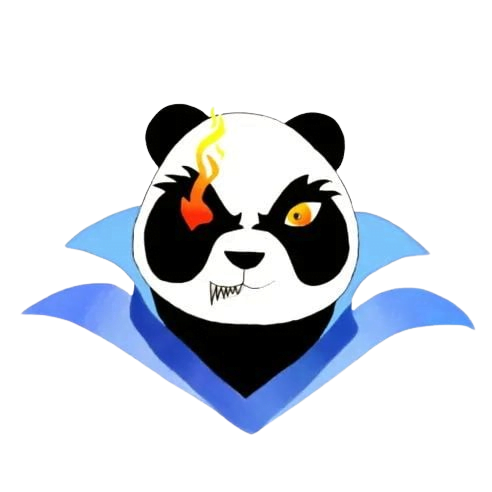Game optimization settings
Game Optimization Settings: A Comprehensive Guide for Gamers
In the fast-paced world of gaming, performance can make or break your experience. Whether you’re delving into an elaborate RPG, battling in a competitive shooter, or exploring vast open worlds, having the right game optimization settings can significantly enhance your gameplay. This article aims to guide you through the essential optimization settings, offering practical tips to elevate your gaming experience.
Understanding Game Optimization
Game optimization involves adjusting graphical and performance settings to achieve a balance between visual fidelity and frame rates. The goal is to ensure smooth gameplay without compromising on the aesthetics that games offer. By configuring game settings, players can reduce lag, improve graphics, and achieve higher frame rates, which are essential for immersive experiences.
Key Game Optimization Settings
To master game optimization, it is important to understand the various settings available. Below, we outline the most crucial settings every gamer should consider:
1. Resolution
- Higher resolutions improve visual detail.
- Lowering the resolution can enhance performance, particularly on lower-end machines.
2. Frame Rate Limit
- Setting a frame rate cap can prevent screen tearing and provide a smoother experience.
- Fine-tune this based on your monitor’s refresh rate (60Hz, 144Hz, etc.).
3. Graphics Quality
Typically categorized into Low, Medium, High, and Ultra, graphics quality settings can dramatically affect performance:
- Low: Minimal details, better performance.
- Medium: Balanced detail and performance.
- High/Ultra: Stunning visuals, but can slow down frame rates.
4. V-Sync
Vertical Sync helps to reduce screen tearing but can introduce input lag. Consider disabling it for competitive gaming.
5. Anti-Aliasing
This setting smooths out jagged edges but can tax performance. Adjust based on your system’s capabilities.
6. Texture Quality
Textures add detail to surfaces in-game. If you’re short on VRAM, consider lowering this setting.
7. Shadow Quality
Shadows add realism but can significantly impact performance. Lowering shadow quality can lead to better frame rates.
8. Ambient Occlusion
This enhances the lighting and depth perception in games. Turning it off can improve performance without a significant visual drop.
9. Field of View (FOV)
A higher FOV can improve your awareness in-game but can also decrease performance. Find a balance that feels comfortable.
Benefits of Game Optimization Settings
- Smoother Gameplay: Reducing lag and improving frame rates enhances overall playability.
- Better Visuals: Finding the right balance can lead to stunning graphics without sacrificing performance.
- Reduced Input Lag: Optimized settings create a more responsive gaming environment, essential for fast-paced games.
- Extended Hardware Life: Efficient settings can reduce the strain on your hardware, potentially prolonging its lifespan.
Practical Tips for Game Optimization
Here are some hands-on tips to make the most of your game optimization settings:
- Start with preset options: Most games come with optimized settings tailored to your hardware. Begin with these and fine-tune from there.
- Benchmark your performance: Use built-in benchmark tools (if available) to gauge the effect of your changes on performance.
- Regular updates: Keep your graphics drivers updated to ensure compatibility and performance optimizations.
- Use monitoring software: Tools like MSI Afterburner can help monitor performance and inform your settings adjustments.
Case Study: Improving FPS in Modern Titles
Consider a case where a gamer experiences low FPS in a demanding title like “Cyberpunk 2077.” By tweaking settings, they achieved a notable improvement:
| Settings Adjusted | Before Optimization (FPS) | After Optimization (FPS) |
|---|---|---|
| Resolution: 1440p | 30 | 45 |
| Graphics Quality: Ultra to Medium | 30 | 60 |
| V-Sync: On to Off | 30 | 75 |
First-hand Experience: My Journey in Game Optimization
As an avid gamer, I’ve experienced the frustration of lagging frames during crucial moments. By meticulously adjusting my game settings, I transformed my gameplay experience. Switching from High to Medium graphics in “Call of Duty: Warzone” doubled my frame rate, allowing for smoother interactions and quicker response times. I now approach new titles with a checklist of optimization settings to ensure I never miss out on the excitement due to performance issues.
Conclusion
Game optimization settings are a vital part of any gamer’s toolkit. By understanding and adjusting key settings, you can unlock the full potential of your gaming rig, ensuring a smoother, more visually appealing experience. Whether you’re a casual player or a competitive gamer, taking the time to optimize your game settings is an investment in your enjoyment and performance. Start exploring today—your gaming experience awaits!