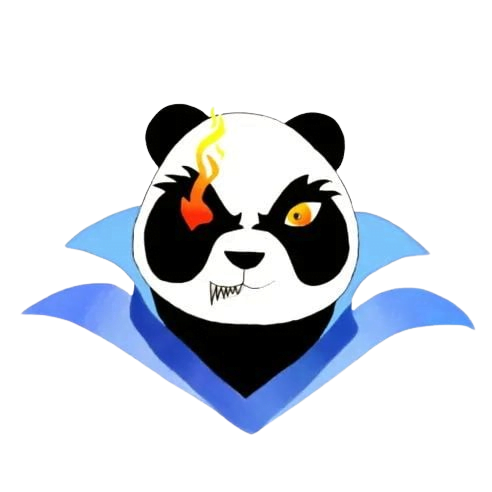How to improve game performance
How to Improve Game Performance
Are you frustrated with lag, stutter, and poor graphics while gaming? You’re not alone! Many gamers face these challenges, but fortunately, there are several ways to enhance game performance and enjoy a smoother, more immersive experience. In this comprehensive guide, we explore tips and techniques to boost your gaming performance, whether you’re on PC, console, or mobile. Let’s dive in!
Why Game Performance Matters
Improving game performance is essential for an enjoyable gaming experience. If your game runs smoothly, it allows you to:
- Enhance responsiveness and controls.
- Improve graphics and frame rates.
- Reduce lag and stuttering.
- Minimize crashes and other technical issues.
Key Factors Affecting Game Performance
Before diving into the solutions, it’s important to understand the factors that can affect game performance:
- Hardware Specifications: CPU, GPU, RAM, and storage type (SSD vs. HDD).
- Game Optimization: How well the game is optimized for your system.
- Background Processes: Programs running in the background that consume resources.
Practical Tips to Enhance Game Performance
1. Upgrade Your Hardware
If you’re serious about gaming, consider upgrading your hardware. Here are some common upgrades:
- Graphics Card: An upgraded GPU can significantly boost graphics quality and frame rates.
- RAM: More RAM can improve multitasking and game loading times.
- SSD Storage: Switching to an SSD from an HDD can dramatically decrease loading times.
2. Adjust Graphics Settings
Lowering graphics settings can provide a significant performance boost:
- Reduce textures and shadows.
- Turn off V-Sync and Anti-Aliasing.
- Lower resolution settings for increased FPS.
3. Keep Drivers Updated
Ensure your graphics and system drivers are up-to-date for optimal performance. Visit the manufacturers’ websites (NVIDIA, AMD, Intel) for the latest drivers.
4. Optimize Game Settings
Most games have built-in settings for performance optimization:
- Enable performance mode if available.
- Disable unnecessary features like motion blur.
5. Manage Background Applications
Killing background processes can free up valuable resources:
- Use Task Manager on Windows to close unused applications.
- For console gamers, ensuring no other apps are running can improve performance.
6. Cooling Solutions
Overheating can throttle performance. Consider:
- Cleaning dust from fans and vents.
- Using additional cooling pads or fans.
Case Studies: Real-life Improvements
| Gamer | Upgrade | Improvement |
|---|---|---|
| Alice | Upgraded to an SSD | Reduced loading times by 50% |
| Bob | Added 16GB RAM | Smoother gameplay, no lag |
| Charlie | Graphics card upgrade | Improved FPS from 30 to 60 |
First-Hand Experience: My Journey to Boosting Game Performance
As an avid gamer, I faced numerous performance issues with my laptop during intense gaming sessions. After researching and applying several optimization techniques, I noticed substantial improvements:
- Upgrading from an HDD to an SSD reduced load times from minutes to seconds.
- Increasing my RAM from 8GB to 16GB allowed me to run resource-heavy games smoothly.
- Regularly cleaning my laptop’s cooling vents resulted in a cooler system, which means consistent performance during gaming marathons.
Benefits of Improving Game Performance
- Enhanced gaming experience and enjoyment.
- Ability to play more demanding games.
- Higher frame rates lead to better competitiveness in online multiplayer games.
Conclusion
Improving game performance is a combination of upgrading your hardware, adjusting settings, and maintaining your system. By implementing the tips discussed in this guide, gamers of all levels can enhance their experience and enjoy smooth and immersive gameplay. Remember, every system is different, so it may take some experimentation to find the perfect settings for your setup. Happy gaming!