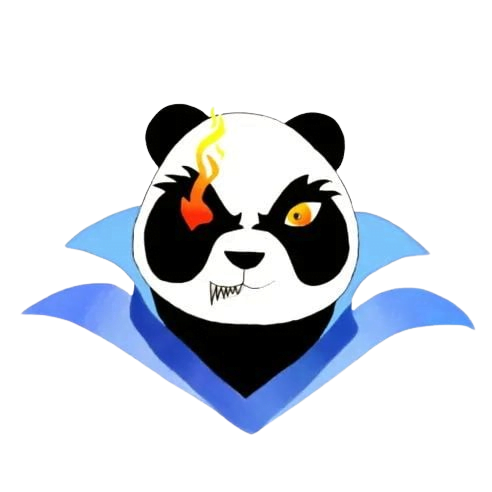How to set up OBS for Twitch
How to Set Up OBS for Twitch: A Comprehensive Guide
Streaming on Twitch has become increasingly popular, and setting up OBS (Open Broadcaster Software) is a crucial step in creating high-quality content. In this guide, we will explore how to set up OBS for Twitch, step-by-step, ensuring you’ll be live streaming in no time.
Table of Contents
- What is OBS?
- Why Use OBS for Twitch?
- Installing OBS
- Configuring OBS Settings
- Customizing Your OBS Layout
- Testing Your Stream
- Practical Tips for a Successful Stream
- Conclusion
What is OBS?
OBS, or Open Broadcaster Software, is a free and open-source software suite for recording and live streaming. It provides a robust framework for streamers, enabling them to capture their gameplay and broadcast it to platforms such as Twitch.
Why Use OBS for Twitch?
- Customizability: OBS allows users to customize their streaming setup extensively, from scene transitions to audio input management.
- High Performance: It efficiently utilizes your computer’s resources to ensure smooth streaming.
- Free and Open-Source: Being open-source, it is constantly improved by a community of developers.
- Compatibility: OBS is compatible with a wide range of plugins to enhance functionality.
Installing OBS
- Download OBS: Visit the OBS website and download the version appropriate for your operating system (Windows, macOS, or Linux).
- Install OBS: Follow the installation instructions on the website. The setup wizard will guide you through the process.
- Launch OBS: Once the installation is complete, open OBS to start the configuration.
Configuring OBS Settings
| Setting | Recommended Value | Description |
|---|---|---|
| Base (Canvas) Resolution | 1920×1080 | The resolution of the video you intend to stream. |
| Output (Scaled) Resolution | 1280×720 | The resolution that will be streamed out to viewers. |
| FPS (Frames Per Second) | 30 or 60 | Determine how smooth your video playback will be. |
| Video Bitrate | 2500 – 5000 kbps | Quality of the video stream; higher values mean better quality. |
| Audio Bitrate | 160 kbps | Quality of the audio stream. |
To modify these settings, go to Settings > Video in OBS.
Customizing Your OBS Layout
OBS lets you create different scenes for each activity you want to broadcast. Here’s how to customize your layout:
- Create Scenes: Click the “+” button under the “Scenes” box and name your scene (e.g., “Gaming,” “Just Chatting”).
- Add Sources: After creating a scene, click the “+” button under the “Sources” box. You can add things like:
- Display Capture (for your entire screen)
- Game Capture (for specific games)
- Video Capture Device (for webcams)
- Text and Image sources for overlays
- Arrange Your Layout: Drag and resize the sources in the preview window to get your preferred look and feel.
Testing Your Stream
Before going live, it’s essential to test your stream. Here’s what you can do:
- Check Video Quality: Use the “Preview Stream” option to see how your layout appears to viewers.
- Audio Levels: Ensure that your microphone and game audio levels are balanced.
- Run a Test Stream: Go live on Twitch in a private mode or to a test channel to ensure everything is functioning correctly.
Practical Tips for a Successful Stream
- Engage with Your Audience: Make sure to interact with viewers via chat.
- Promote Your Stream: Use social media to let your followers know when you’ll be live.
- Maintain a Consistent Schedule: Try to stream at the same time every week to build an audience.
- Monitor Performance: Keep an eye on your stream stats to identify any issues in real-time.
Conclusion
Setting up OBS for Twitch streaming can significantly enhance your live streaming experience. With the right configurations and setups, you can create a professional-looking stream that engages your audience. Follow the steps outlined in this comprehensive guide, and don’t hesitate to explore further customization options as you become more comfortable with OBS. Remember, the key to a successful stream lies in preparation, interaction, and continuous improvement. Happy streaming!